This article explains how to set up TrustiSite to detect vulnerabilities and repair and patch your website. It also explains how to configure TrustiSite Web Backup and Restore.
Add Your Site #
TrustiSite needs to know which site/sites to monitor, repair and patch.
- Log into the TrustiSite portal.
- From the Dashboard, click Add a Site to Monitor
- Enter the website URL you wish to monitor, for example companyxyz.co.uk, and click Submit.
- You will now see your website listed under ‘Website Monitoring’.
Your site is now set up for monitoring.
Set Up Web Backup and Restore #
TrustiSite requires your FTP (or SFTP) login and password details to backup your site. Note: SFTP is a secure version of FTP.
- Enter you FTP (or SFTP) user name and password. These are the credentials you use to upload changes to your website.
- Select either FTP or SFTP
- Enter the Hostname. This is usually the same as your website URL.
- Enter the Port number used for FTP / SFTP communication. If using FTP, the port is commonly 21; for SFTP the port is commonly 22, but these may be different for your website.
- Enter the root directory. This is the base folder where all your website data is stored. Only enter data in this field if you know your root directory is not the default one.
- Click Update Settings.
- Now from the Dashboard you should see your website under Website Monitoring. Scroll down further to Website Backup and select Actions. Choose Enable Backups.
Your Backup and Restore should now be working. You can change how Backup and Restore works from the Settings/Account menu.
You can manage each website by clicking on the website name in the Website Monitoring area of the Dashboard. If you need to restore your website then choose the Restore option.